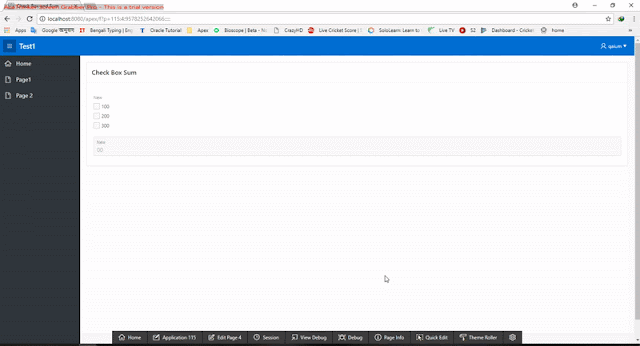Where Keys Action
Page Designer Grid Layout CTRL+ALT+D Display from here
Page Designer Grid Layout CTRL+ALT+T Display from page
Page Designer Alt+2 Go to Dynamic Actions
Page Designer Alt+9 Go to Gallery Buttons
Page Designer Alt+8 Go to Gallery Items
Page Designer Alt+7 Go to Gallery Regions
Page Designer Alt+5 Go to Grid Layout
Page Designer Alt+F1 Go to Help
Page Designer Ctrl+F1 Go to Messages
Page Designer Alt+4 Go to Page Shared Components
Page Designer Alt+3 Go to Processing
Page Designer Alt+6 Go to Property Editor
Page Designer Alt+1 Go to Rendering
Page Designer Alt+Shift+F1 List Keyboard Shortcuts
Page Designer Ctrl+Alt+F Page Search
Page Designer Ctrl+Y Redo
Page Designer Alt+F11 Restore/Expand
Page Designer Ctrl+Alt+S Save
Page Designer Ctrl+Alt+R Save and Run Page
Page Designer Ctrl+Alt+E Toggle Hide Empty Positions
Page Designer Ctrl+Z Undo
Page Designer with focus anywhere that has a context menu Shift+F10 or Context menu key Open context menu
Page Designer Grid Layout Gallery and Icon List in wizards Arrow keys Move selection
Page Designer Property Editor with focus on a group heading Up/Down Arrow keys Move to previous/next group
Page Designer Property Editor with focus on a group heading Home/End keys Move to first/last group
Page Designer Property Editor with focus on a group heading Left/Right Arrow keys or Enter or Space Expand or collapse the group
Page Designer With focus on any tab Arrow keys Select previous/next tab
Focus on a splitter handle Arrow keys Move splitter
Focus on a splitter handle Enter Expand or collapse splitter if supported by splitter
On pages that have a splitter Ctrl+F6 Move to next splitter
On pages that have a splitter Ctrl+Shift+F6 Move to previous splitter
Focus on any field with a (?) help icon Alt+F1 Open field help dialog
Focus on a field help dialog Alt+F6 Move focus back to field without closing dialog
Focus in any dialog Escape Close dialog
Any page, focus on region display selector "tabs" Arrow keys Select the previous/next tab
SQL Commands Ctrl+Enter Run the current command
Code Editor Ctrl+Z Undo
Code Editor Ctrl+Shift+Z Redo
Code Editor Ctrl+F Find
Code Editor Ctrl+Shift+F Replace
Code Editor with focus in find field Up/Down Arrows Find previous/next instance
Code Editor Ctrl+Space Auto complete when available
Code Editor Alt+F6 Leave code editor and go to next tab stop
Code Editor Alt+Shift+F6 Leave code editor and go to previous tab stop
Page Designer Grid Layout CTRL+ALT+D Display from here
Page Designer Grid Layout CTRL+ALT+T Display from page
Page Designer Alt+2 Go to Dynamic Actions
Page Designer Alt+9 Go to Gallery Buttons
Page Designer Alt+8 Go to Gallery Items
Page Designer Alt+7 Go to Gallery Regions
Page Designer Alt+5 Go to Grid Layout
Page Designer Alt+F1 Go to Help
Page Designer Ctrl+F1 Go to Messages
Page Designer Alt+4 Go to Page Shared Components
Page Designer Alt+3 Go to Processing
Page Designer Alt+6 Go to Property Editor
Page Designer Alt+1 Go to Rendering
Page Designer Alt+Shift+F1 List Keyboard Shortcuts
Page Designer Ctrl+Alt+F Page Search
Page Designer Ctrl+Y Redo
Page Designer Alt+F11 Restore/Expand
Page Designer Ctrl+Alt+S Save
Page Designer Ctrl+Alt+R Save and Run Page
Page Designer Ctrl+Alt+E Toggle Hide Empty Positions
Page Designer Ctrl+Z Undo
Page Designer with focus anywhere that has a context menu Shift+F10 or Context menu key Open context menu
Page Designer Grid Layout Gallery and Icon List in wizards Arrow keys Move selection
Page Designer Property Editor with focus on a group heading Up/Down Arrow keys Move to previous/next group
Page Designer Property Editor with focus on a group heading Home/End keys Move to first/last group
Page Designer Property Editor with focus on a group heading Left/Right Arrow keys or Enter or Space Expand or collapse the group
Page Designer With focus on any tab Arrow keys Select previous/next tab
Focus on a splitter handle Arrow keys Move splitter
Focus on a splitter handle Enter Expand or collapse splitter if supported by splitter
On pages that have a splitter Ctrl+F6 Move to next splitter
On pages that have a splitter Ctrl+Shift+F6 Move to previous splitter
Focus on any field with a (?) help icon Alt+F1 Open field help dialog
Focus on a field help dialog Alt+F6 Move focus back to field without closing dialog
Focus in any dialog Escape Close dialog
Any page, focus on region display selector "tabs" Arrow keys Select the previous/next tab
SQL Commands Ctrl+Enter Run the current command
Code Editor Ctrl+Z Undo
Code Editor Ctrl+Shift+Z Redo
Code Editor Ctrl+F Find
Code Editor Ctrl+Shift+F Replace
Code Editor with focus in find field Up/Down Arrows Find previous/next instance
Code Editor Ctrl+Space Auto complete when available
Code Editor Alt+F6 Leave code editor and go to next tab stop
Code Editor Alt+Shift+F6 Leave code editor and go to previous tab stop