SELECT *
FROM (SELECT e.* ,ROW_NUMBER () OVER (ORDER BY salary DESC) rn
FROM employees e)
WHERE rn = 2;
Muhammad Abdul Qaium is a Database Engineer/Oracle Apex Developer/BI Developer (in Connecticut, USA) who is an Oracle Certified Cloud Architect Professional, OCI Autonomous DB specialist as well as Oracle Business Intelligence Foundation Suite 11g Certified Implementation Specialist with extensive expertise in Database design , PL/SQL, Oracle Apex, Microsoft SSIS, ETL, Power BI, Qlik Sense, BI Publisher, Jasper Report, OBIEE. Contact: qaiuminfo@gmail.com
Search This Blog
Sunday, July 23, 2017
Thursday, July 20, 2017
Create Validation
Code Editor PL/SQL Function Body Returning Error Test:
declare
v_test varchar2(50);
begin
select last_name into v_test from employees where last_name= :P4_LAST_NAME ;
if
v_test IS NULL then
return null ;
else
return 'This name is not available' ;
end if;
exception
when others then
return null ;
end ;
declare
v_test varchar2(50);
begin
select last_name into v_test from employees where last_name= :P4_LAST_NAME ;
if
v_test IS NULL then
return null ;
else
return 'This name is not available' ;
end if;
exception
when others then
return null ;
end ;
Wednesday, July 19, 2017
Login Authentication on Oracle Apex 5
Hi
Today I am going to write about how to do LOGIN AUTHENTICATION
1. Go to apex default login page then >> go to dynamic action call login >> PL/SQL Code
Now copy the name of this two parameter.
p_username
p_password
2. Now create a function using this tow parameter.
Here I do a function using EMPLOYEES TABLE
and I assume EMPLOYEE_ID AS PASSWORD AND FIRST_NAME AS USERNAME
CREATE OR REPLACE FUNCTION LOGIN_FUNC (p_username VARCHAR2,
p_password NUMBER)
RETURN BOOLEAN
IS
VAL_TEST NUMBER;
BEGIN
SELECT 1
INTO VAL_TEST
FROM EMPLOYEES
WHERE UPPER (first_name) = UPPER (p_username) -- (obviously use upper function to make the function more ----- efferent )
AND employee_id = p_password;
RETURN TRUE;
EXCEPTION
WHEN NO_DATA_FOUND
THEN
RETURN FALSE;
END;
3. Now go to application page to >>Edit Application Properties >>Security >> (Authentication) Define Authentication Schemes >> Create >> Based on a pre-configured scheme from the gallery AND CLICK NEXT >> type a name>>Scheme Type --CUSTOM >>Authentication Function Name (HERE YOU RIGHT NAME OF YOUR FUNCTION WHAT YOU WRIGHT FOR AUTHENTICATION
Today I am going to write about how to do LOGIN AUTHENTICATION
1. Go to apex default login page then >> go to dynamic action call login >> PL/SQL Code
Now copy the name of this two parameter.
p_username
p_password
2. Now create a function using this tow parameter.
Here I do a function using EMPLOYEES TABLE
and I assume EMPLOYEE_ID AS PASSWORD AND FIRST_NAME AS USERNAME
CREATE OR REPLACE FUNCTION LOGIN_FUNC (p_username VARCHAR2,
p_password NUMBER)
RETURN BOOLEAN
IS
VAL_TEST NUMBER;
BEGIN
SELECT 1
INTO VAL_TEST
FROM EMPLOYEES
WHERE UPPER (first_name) = UPPER (p_username) -- (obviously use upper function to make the function more ----- efferent )
AND employee_id = p_password;
RETURN TRUE;
EXCEPTION
WHEN NO_DATA_FOUND
THEN
RETURN FALSE;
END;
3. Now go to application page to >>Edit Application Properties >>Security >> (Authentication) Define Authentication Schemes >> Create >> Based on a pre-configured scheme from the gallery AND CLICK NEXT >> type a name>>Scheme Type --CUSTOM >>Authentication Function Name (HERE YOU RIGHT NAME OF YOUR FUNCTION WHAT YOU WRIGHT FOR AUTHENTICATION
THAT'S END
NOW YOUR PAGE AUTHENTICATION WILL WORK.
YOU CAN LOGIN USING ANY EMPLOYEE FIRST_NAME AND EMPLOYEE_ID ;
THANK YOU
(Value Required)
THANK YOU
(Value Required)
Monday, July 17, 2017
Install and Uninstall Oracle Apex
To
install apex your PC have must oracle setup
1. open CMD with adminstrator
2. goto the path of apex software using CMD command like
CD D:/apex
3. goto sqlplus and login with sys
as sysdba
4. select name from v$datafile
5. CREATE TABLESPACE apex DATAFILE 'C:\ORACLEXE\APP\ORACLE\ORADATA\XE\apex.dbf' SIZE 10M AUTOEXTEND ON NEXT 1M;
(Here we create a table space for apex application)
6. @apexins.sql APEX1 APEX1 TEMP /i/ (***This i must be lower case!!!)
7. @apxchpwd.sql for password set
8. @apxldimg F:\apex1 ( load images what u use in apex)
9. ALTER USER ANONYMOUS ACCOUNT
UNLOCK ; (unlock nonymous user)
10. @apxlding.sql D: ( images load confirm)
11. EXEC DBMS_XDB.sethttpport(8080)
; (makeing a port for apex you can take any port number)
Remove/
Uninstall Apex:
$ sqlplus /nolog
SQL> connect / as sysdba
Connected.SQL> @apxremov.sql
PL/SQL procedure successfully completed.
…Application Express Removed
How to hide drive from cmd and How to make a boot able pen drive
How to hide drive from cmd:
Go to CMD: diskpart
:list volume
:select volume (number of volume; like 3)
:remove letter (name of volume; like e)
To retrieve :
select volume (number of volume; like 3)
:assign
it will back successfully .
How to make a boot able pen drive:
cmd: diskpart
:list disk
:select disk (number of your pen drive like; 1) (Please be careful to select disk, Disk 0 is always may hard disk)
:clean ( to format all )
:create partition primary
:active
:format fs=fat32 quick
:assign
Go to CMD: diskpart
:list volume
:select volume (number of volume; like 3)
:remove letter (name of volume; like e)
To retrieve :
select volume (number of volume; like 3)
:assign
it will back successfully .
How to make a boot able pen drive:
cmd: diskpart
:list disk
:select disk (number of your pen drive like; 1) (Please be careful to select disk, Disk 0 is always may hard disk)
:clean ( to format all )
:create partition primary
:active
:format fs=fat32 quick
:assign
Sunday, July 16, 2017
Type of Triangle
Write a query identifying the type of each record in the TRIANGLES table using its three side lengths. Output one of the following statements for each record in the table:
- Equilateral: It's a triangle with sides of equal length.
- Isosceles: It's a triangle with sides of equal length.
- Scalene: It's a triangle with sides of differing lengths.
- Not A Triangle: The given values of A, B, and C don't form a triangle.
Input Format
The TRIANGLES table is described as follows:
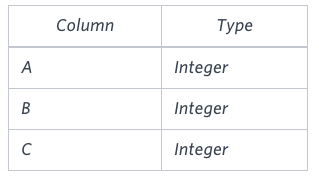
Each row in the table denotes the lengths of each of a triangle's three sides.
Sample Input
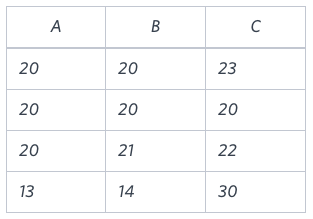
Sample Output
Isosceles
Equilateral
Scalene
Not A Triangle
Explanation
Values in the tuple form an Isosceles triangle, because .
Values in the tuple form an Equilateral triangle, because . Values in the tuple form a Scalene triangle, because .
Values in the tuple cannot form a triangle because the combined value of sides and is not larger than that of side .
Values in the tuple form an Equilateral triangle, because . Values in the tuple form a Scalene triangle, because .
Values in the tuple cannot form a triangle because the combined value of sides and is not larger than that of side .
SOLUTION :
SELECT CASE WHEN A + B > C AND A+C>B AND B+C>A THEN
CASE WHEN A = B AND B = C THEN 'Equilateral'
WHEN A = B OR B = C OR A = C THEN 'Isosceles'
WHEN A != B OR B != C OR A != C THEN 'Scalene'
END ELSE 'Not A Triangle' END FROM TRIANGLES;
Tuesday, July 11, 2017
How to Block/Off Edit mood of a Apex application in 5.0/5.1
To block edit mood of a oracle apex application you should follow this steps :
1. Go to Edit Application Properties
2. Click on Availability
3. Change Build Status as Run Application Only.
Now how to unblock it :
1. Login as Admin of the user.
2. Application Build St.....
3. Change Build Status as Run and Edit Application .
1. Go to Edit Application Properties
2. Click on Availability
3. Change Build Status as Run Application Only.
Now how to unblock it :
1. Login as Admin of the user.
2. Application Build St.....
3. Change Build Status as Run and Edit Application .
Monday, July 10, 2017
How to upload Image from Form and Show it in Report on Oracle apex 5.1 version
It is very easy to upload a image in form and show it in form. Here I give the sequence of task to do.
1. First add a column for IMAGE with BLOB type.
2. Create a report and it's data inserting form where there will be a FILE BROWSER type option for Image.
3. Select on REPORT then go to Properties then Code Editor - SQL Query
4. Then Add [ dbms_lob.getlength(Column Name) img ] respective of IMAGE column.
5. And finally select on IMAGE column then goto properties and change type as DISPLAY IMAGE
at the end save and run.
Now upload image and see it on your report.
Thank You.
1. First add a column for IMAGE with BLOB type.
2. Create a report and it's data inserting form where there will be a FILE BROWSER type option for Image.
3. Select on REPORT then go to Properties then Code Editor - SQL Query
4. Then Add [ dbms_lob.getlength(Column Name) img ] respective of IMAGE column.
5. And finally select on IMAGE column then goto properties and change type as DISPLAY IMAGE
at the end save and run.
Now upload image and see it on your report.
Thank You.
Saturday, July 8, 2017
Easy way to understand and catch a PL/SQL Procedure ( 7 step of a Procedure)
How to understand and memorize a PL/SQL Procedure?
Procedure Using Multiple OUT mood parameter .
Watching this 10 steps of a PL/SQL Procedure you can very easily understand and memorize a Procedure format.
1. create or replace Procedure P_emp_name --(Procedure Name)
2. (e_id in number, f_na out varchar2, l_na out varchar2) --(Parameter Using IN/ OUT )
3. declare --(if needed)
3. IS --(IS/AS)
4. begin --(Execution)
5. select first_name, last_name /*5.1 */ into f_na, l_na --(Passing value into the variable using INTO )
from employees
where employee_id=e_id ;
6.exception ; --(Exception if needed with ;)
7. end ; --(End with ;)
EXECUTE:
declare
f varchar2(50);
la varchar2(50);
begin
P_emp_name(100,f,la);
dbms_output.put_line('Name:' || f || ' ' || la);
end;
/
Remember There are 10 Step in a Function
Procedure Using Multiple OUT mood parameter .
Watching this 10 steps of a PL/SQL Procedure you can very easily understand and memorize a Procedure format.
2. (e_id in number, f_na out varchar2, l_na out varchar2) --(Parameter Using IN/ OUT )
3. declare --(if needed)
3. IS --(IS/AS)
4. begin --(Execution)
5. select first_name, last_name /*5.1 */ into f_na, l_na --(Passing value into the variable using INTO )
from employees
where employee_id=e_id ;
6.exception ; --(Exception if needed with ;)
7. end ; --(End with ;)
EXECUTE:
declare
f varchar2(50);
la varchar2(50);
begin
P_emp_name(100,f,la);
dbms_output.put_line('Name:' || f || ' ' || la);
end;
/
Remember There are 10 Step in a Function
Easy way to understand and catch a PL/SQL Function ( 10 step of a Function)
How to understand and memorize a PL/SQL Function ?
Watching this 10 steps of a PL/SQL function you can very easily understand and memorize a Function format.
1.create or replace function f_name --(name of function)
2.(peramiter /*(2.1 ) in/out/in out */ in number) --(Parameter )
3.return varchar2 -- (Return)
4.IS --( use of IS or AS)
5.v varchar2(200) ; --(Declare variable if needed with ;)
6.begin --(Execution)
7.select first_name into v -- (Passing value into the variable using INTO )
from employees
where employee_id=n ;
8.return v ; --(Return value with ;)
9. exception ; --(Exception if needed with ;)
10. end ; --(End with ;)
To run the function:
select last_name , f_name(100) from employees
where employee_id=198;
Remember There are 10 Step in a Function
Watching this 10 steps of a PL/SQL function you can very easily understand and memorize a Function format.
1.create or replace function f_name --(name of function)
2.(peramiter /*(2.1 ) in/out/in out */ in number) --(Parameter )
3.return varchar2 -- (Return)
4.IS --( use of IS or AS)
5.v varchar2(200) ; --(Declare variable if needed with ;)
6.begin --(Execution)
7.select first_name into v -- (Passing value into the variable using INTO )
from employees
where employee_id=n ;
8.return v ; --(Return value with ;)
9. exception ; --(Exception if needed with ;)
10. end ; --(End with ;)
To run the function:
select last_name , f_name(100) from employees
where employee_id=198;
Remember There are 10 Step in a Function
Wednesday, July 5, 2017
iReport-5.6.0 Install successfully but not open.
It is a very common problem that Jespersoft iReport-5.6.0 Designer install successfully but do not open.
It can not open because of JDK version. Now a days latest version of JDK is 1.8 but unfortunately "jespersoft iReport-5.6.0" unable to support 1.8.
In JDK version 1.7 is suitable.
1. download JDK version 1.7 like "jdk-7u76-windows-(32bit/64bit)" and install.
2. Then go to this path in your PC installation "C:\Program Files\Jaspersoft\iReport-5.6.0\etc" and open "ireport.conf" with any test editor.
Click On the Image for Good Quality
(Given image may help you to understand)
3. Now add (jdkhome="path of your jdk 1.7") this line
after this (#jdkhome="/path/to/jdk")
4. Finally save it in same place. ( After edit the file may not save in the same place so save it some where else and copy past on the same path with same name)
In Sha Allah the problem will solved.
It can not open because of JDK version. Now a days latest version of JDK is 1.8 but unfortunately "jespersoft iReport-5.6.0" unable to support 1.8.
In JDK version 1.7 is suitable.
1. download JDK version 1.7 like "jdk-7u76-windows-(32bit/64bit)" and install.
2. Then go to this path in your PC installation "C:\Program Files\Jaspersoft\iReport-5.6.0\etc" and open "ireport.conf" with any test editor.
Click On the Image for Good Quality
(Given image may help you to understand)
3. Now add (jdkhome="path of your jdk 1.7") this line
after this (#jdkhome="/path/to/jdk")
4. Finally save it in same place. ( After edit the file may not save in the same place so save it some where else and copy past on the same path with same name)
In Sha Allah the problem will solved.
Subscribe to:
Posts (Atom)
Error From Interactive Grid - Process ' Process- Save Interactive Grid Data' raised 'ORA-0000: normal, successful completion' while performing row locking.
Error: Process ' Process- Save Interactive Grid Data' raised 'ORA-0000: normal, successful completion' while performing row ...
.png)
-
Version 11 g 1. 11g have not PDB (Pluggable Database) 2. 11g (g for Grid Computing) 3. Released in 2008 4. Dose Not have Cloud Support 5. ...
-
Create Excel File From Classic Report in Oracle Apex Using Java Script 1. Upload File Download File 2. Copy Pest the Code <!DO...
